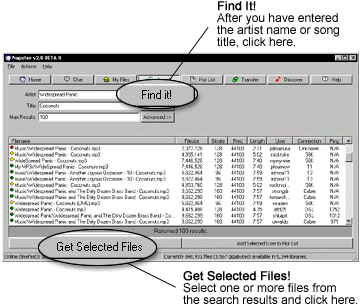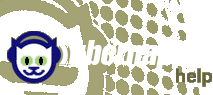
 |
 |
 |
 |
 |
 |
 |
 |
 |
 |
 |
 |
 |
| ||||||||||||||||||||||
Napster for Windows: Getting Started The following guide will get you started right away with using Napster. For more detailed information, check out our online manual. Step 1: Download Napster Download the software from http://www.ubernappy.com/win/download/. Step 2: Install the software Find the file you just downloaded and double-click it. You'll be led through a short, step-by-step installation process. Step 3: Create an account and select folders for sharing and saving When you start the Napster software for the first time, the program will prompt you to create a new account. First, you'll be asked to provide some basic information and to choose a user name and password. You may want to write your password down; if you lose it, we can't retrieve it, and you'll have to create a new account. Step 4: Start searching Click the Search button at the top of the Napster window. Type your search terms in the "Artist" field, the "Title" field, or both, and click "Find It!" If any music files currently shared by other Napster users match your search terms, you'll get a list of results. Otherwise, you'll get a message saying there's nothing matching your selection. Step 5: Downloading Highlight one or more file names on your list of search results, and click "Get Selected Files." Your view will switch to the Transfer window, and you'll be connected to the Napster users sharing these files. A progress bar will track the status of each file transfer. That's it! Well — actually, there's a whole lot more you can do with Napster. You can chat with other users, send Instant Messages, and Discover new music based on what you like now. Get involved in the Napster Community! | ||||||||||||||||||||||
| | |||
| Home | Account | Download | How to | Help | Education | Legacy | |||
| Copyright 2001 Napster Inc. All Rights Reserved | |||